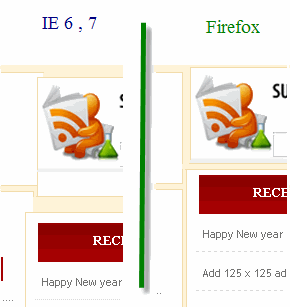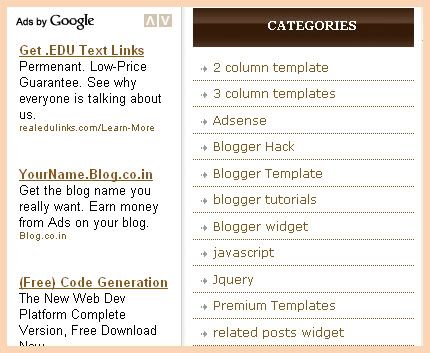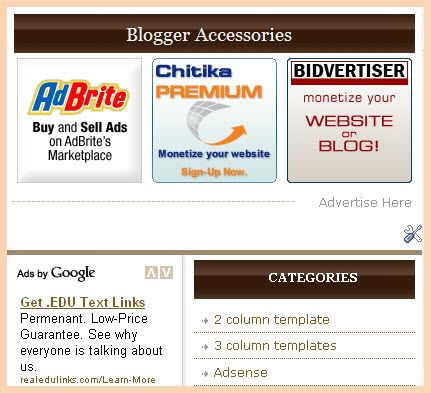Anna University Counselling for Engineering Course Admission will take place soon. The first question in Students mind will be which college they should prefer or Which is the best college in Tamil Nadu . Inorder to help students to choose a better college We are posting this article. For your convenience I am posting them on Alphabetical order.
1. A.C.COLLEGE OF ENGINEERING AND TECHNOLOGY,KARAIKUDI
SIVAGANGAI DIST, PIN - 630004
2. BANNARI AMMAN INSTITUTE OF TECH., SATHYAMANGALAM, ERODE (AUTONOMOUS)
SATHY-BHAVANI (STATE HIGHWAY), ALATHUKOMBAI POSTERODE DIST, PIN - 638401
3. B.S. ABDUR RAHMAN CRESCENT ENGINEERING COLLEGE - CHENNAI
KANCHEEPURAM DIST, PIN - 600048
4. COIMBATORE INSTITUTE OF TECHNOLOGY, COIMBATORE
CIVIL AERODROME POSTCOIMBATORE DIST, PIN - 641014
5. DR. MAHALINGAM COLLEGE OF ENGINEERING & TECHNOLOGY,POLLACHI-COIMBATORE
UDUMALAI ROAD, MAKKINAICKENPATTI POST,POLLACHI TALIK COIMBATORE DIST, PIN - 6420036. EASWARI ENGINEERING COLLEGE - CHENNAI
TIRUVALLUR DT. DIST, PIN - 600089
7. GOVERNMENT COLLEGE OF ENGINEERING, BARGUR, KRISHNAGIRI
BARGUR POST, MADEPALLIKRISHNAGIRI DIST, PIN - 635104
8. GOVERNMENT COLLEGE OF ENGINEERING, SALEM
NH 7 BANGALORE HIGHWAYSALEM DIST, PIN - 636011
9. GOVERNMENT COLLEGE OF TECHNOLOGY, COIMBATORE
THADAGAM ROAD,GCT POSTCOIMBATORE DIST, PIN - 641013
10. INSTITUTE OF ROAD AND TRANSPORT TECHNOLOGY - ERODE
SRI VASAVI COLLEGE POSTERODE DIST, PIN - 638316
11. JEPPIAAR ENGINEERING COLLEGE - CHENNAI
RAJIV GANDHI SALAI, SHOLINGANALLUR POSTKANCHEEPURAM DIST, PIN - 600119
12. KARPAGAM COLLEGE OF ENGINEERING - COIMBATORE (AUTONOMOUS)
COIMBATORE DIST, PIN - 641032
13. KONGU ENGINEERING COLLEGE, ERODE (AUTONOMOUS)
ERODE DIST, PIN - 638052
14. K.S.RANGASWAMY COLLEGE OF TECH.,THIRUCHENGODE, NAMAKKAL (AUTONOMOUS)
NAMAKKAL DIST, PIN - 637215
15. KUMARAGURU COLLEGE OF TECHNOLOGY - COIMBATORE (AUTONOMOUS)
POST BOX NO. 2034, GANAPATHY POSTCOIMBATOREDIST, PIN - 641006
16. MEPCO SCHLENK ENGINEERING COLLEGE,SIVAKASI - VIRUDHUNAGAR
SIVAKASIVIRUDHUNAGAR DIST, PIN - 626005
17. MISRIMAL NAVAJEE MUNOTH JAIN ENGINEERING COLLEGE, CHENNAI
GURU MARUDHAR KESARI BULD, OKKIAM THORAIPAKKAM POST,KANCHEEPURAM DIST, PIN - 600097
18. PANIMALAR INSTITUTE OF TECHNOLOGY - CHENNAI
POONAMALLEE, CHENNAI - PIN 602103
19. PSG COLLEGE OF TECHNOLOGY, COIMBATORE
PEELAMEDU POST COIMBATORE DIST, PIN - 64100420. R.M.K ENGINEERING COLLEGE, GUMMIDIPOONDI - THIRUVALLUR
R.S.M. NAGAR,KAVARAIPETTAI POST,GUMMIDIPOONDI TALUK TIRUVALLUR DIST, PIN - 60120621. SRI KRISHNA COLLEGE OF ENGINEERING & TECHNOLOGY,SUGUNAPURAM-COIMBATORE
COIMBATORE DIST, PIN - 641008
22. SRI SIVASUBRAMANIYA NADAR COLLEGE OF ENGINEERING - THIRUPORUR POST
KANCHEEPURAM DIST, PIN - 603110
23. ST.JOSEPH'S COLLEGE OF ENGINEERING, CHENNAI - 600 119
KANCHEEPURAM DIST, PIN - 600119
24. THIAGARAJAR COLLEGE OF ENGINEERING - MADURAI
TIRUPARANKUNDRAM VILLAGEMADURAI DIST, PIN - 625015
25. UNIVERSITY COLLEGE OF ENGINEERING, TINDIVANAM
TINDIVANAM
26. UNIVERSITY COLLEGE OF ENGINEERING, VILLUPURAM
VILLUPURAM
27. UNIVERSITY DEPARTMENTS OF ANNA UNIVERSITY CHENNAI, MIT CAMPUS .
KANCHEEPURAM DIST, PIN - 600044.
28. UNIVERSITY DEPARTMENTS OF ANNA UNIVERSITY CHENNAI, ACT CAMPUS
CHENNAI DIST, PIN - 600025
29. UNIVERSITY DEPARTMENTS OF ANNA UNIVERSITY CHENNAI, CEG CAMPUS
SARDAR PATEL ROAD, GUINDY, ANNA UNIVERSITY POST CHENNAI DIST, PIN - 60002530. UNIVERSITY DEPARTMENTS OF ANNA UNIVERSITY TIRUCHIRAPPALLI, BIT CAMPUS
TIRUCHIRAPPALLI DIST, PIN - 620024
31. VELAMMAL ENGINEERING COLLEGE, CHENNAI - 600 066
VELAMMAL NAGAR,AMBATTUR-REDHILLS ROAD,SURAPETTIRUVALLUR DIST, PIN - 600066
32. VEL TECH , AVADI - CHENNAI
NO-42, AVADI ALAMATHI ROAD,AMBATTUR TALIKTIRUVELLORE DIST, PIN - 600062
I hope I have given you a complete list of best colleges in Tamil Nadu . If you are able to get a seat in any of these college you will get placement in very good companies. In this List , the colleges in green represents best colleges.