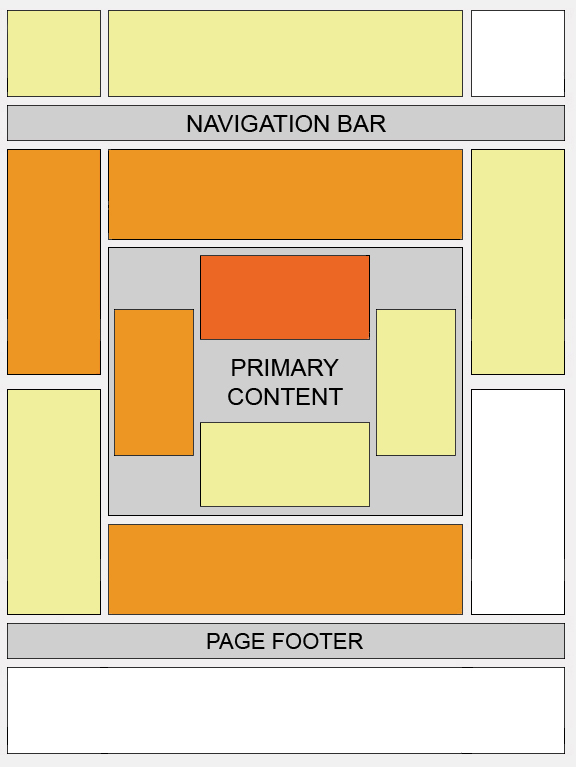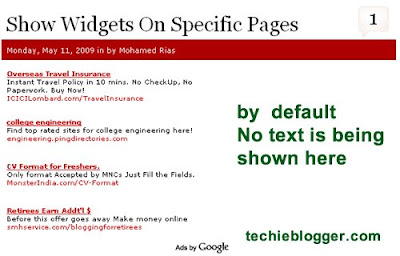Most of the webmasters depend on Google Adsense revenue from their websites.Adding Google Adsense ads in Wordpress Blogs can be a little difficult. In order to help people new Webmasters, I have collected some of the best Adsense Ads PlugIn that is available on the net at the moment for wordpress blogs.
Easy AdSenser
Easy AdSenser provides a very easy way to generate revenue from your blog using Google AdSense. With its full set of features, Easy AdSenser is perhaps the first plugin to give you a complete solution for everything that is AdSense related. Features: Remembers AdSense code and your options by theme, so that you don't have to re-enter them if you play with multiple themes.
wp-insert
The ultimate wordpress plugin Features Manage Ads In post ads - Allows you to insert your ads around your content * Insert Ads above the content * Insert Ads below the content * Insert Ads to the left of the post * Insert ads to the right of the post * Option to show ads only on single posts and pages Five ad widgets at your disposal * Go to the widgets page under "Appearance" and place the widgets onto the sidebars you want the ads to appear onto Manage Feeds * Your logo in your feeds * Insert Ads into feeds * Link your feeds to feedburner * Subscribe via Email widget * Subscribe to feed widget Manage Tracking Codes * Insert Google Analytics tracking onto all you blog pages instantly * Paste other tracking code into the header or footer of your blog Manage WYSIWYG editing * Replace TINY MCE with FCK EDITOR * Disable auto formatting done by wordpress (Stops the annoying autoformatting done by wordpress.
AdSense Integrator
This plugin was developed to insert and manage your AdSense ads, based on the last Google rules and AdSense updates.
Go to the official page of the plugin AdSense Integrator to get the last updates and news about it.
It could be used as well for other types of campaigns, like AdBrite, AffiliateBOT, SHAREASALE, LinkShare, ClickBank, Oxado, Adpinion, AdGridWork, Adroll, Commission Junction, CrispAds, ShoppingAds, Yahoo!PN and others, included custom campaigns (not tested yet).
Advertising Manager
This plugin will manage and rotate your Google Adsense and other ads on your Wordpress blog. It automatically recognises many ad networks including Google Adsense, AdBrite, Adify, AdGridWork, Adpinion, Adroll, Chitika, Commission Junction, CrispAds, OpenX, ShoppingAds, Yahoo!PN, and WidgetBucks.
AdSense Now!
AdSense Now! is the simplest possible way to generate revenue from your blog using Google AdSense. Aiming at simplicity, AdSense Now! does only one thing: it puts your AdSense code in up to three spots in your posts and pages.
1. Enforces the Google policy of not more than three ad blocks per page.
2. Simplest possible configuration interface -- nothing more than cutting and pasting AdSense code.
3. Internationalized with multiple language support.
Adshare
AdShare allows you to rotate adsense ads based on the author of the current post. See author page for usage.
AdSense Manager
This plugin will manage and rotate your Google Adsense and other ads on your Wordpress blog. It automatically recognises many ad networks including Google Adsense, AdBrite, Adify, AdGridWork, Adpinion, Adroll, Chitika, Commission Junction, CrispAds, OpenX, ShoppingAds, Yahoo!PN, and WidgetBucks. Unsupported ad networks can be used as well.
Simple AdSense Insert
Simple AdSense Insert provides a basic way of inserting AdSense adverts into your WordPress installation, whilst having full control of display and content. If you've not done so already, create your AdSense advert. The code you are provided provides the parameters that are required by Simple AdSense Insert.
All in One Adsense and YPN
All in One Adsense and YPN is a Free and Open Source Wordpress plugin which is able to automatically insert google adsense ads or yahoo publisher network (YPN) ads in to your posts on the fly
Ads Adder
This plugin is used to add adsense code in the bellow title and bellow content . So it will be easier to do adsense management
Smart Ads
Smart Ads automatically inserts advertisements like Google's Adsense above and below your post content. These advertisements are only visible when viewing a single post
AdSense Anna
with this widget / plugin you can easyly add an adsense banner to your wordpress sidebar. no coding needet! no editing of yout template needed.
Adsense Attachment Page
This great way to earn some money and show large images in new window. This plugin show attachments with thumbnail image, and when you click on it will show image in full size. You can setup plugin not to show image in full size if you want.
AdSense Revenue Sharing 1.2
AdSense Revenue Sharing is a wordpress plugin which allows you to easy display ads in your posts by using a quicktag and share your adsense impressions with your friends and co-authors. To dispaly the ads you can either insert anywhere in your post or use the quicktag button. For configuration go to Options>Revenue Sharing
Adsense-Deluxe
AdSense-Deluxe2 Plugin for WPMU and Standalone WordPress with revenue share functionality.
Googmonify
Googmonify lets you insert Google AdSense ad units into your posts with easy to use tag sets (requires a Google AdSense account). Googmonify can also insert your Google Analytics tracking code in to every page on your blog help so you can keep accurate statistics.
Adsense Under Image
Places specified Adsense code under the first image in a post. If there are no images no Adsense code will be insterted. Also the ads will only appear in single post pages
Shylock AdSense
WhyDoWork Adsense is a WordPress plugin that allows you to insert Adsense ads on your blog without modifying the template. More then that, you can set it up to show different Adsense ads for articles older then X days
Adsense Injection
Adsense Injection plugin just takes a random paragraph (or br tag) break in your article and inserts adsense code. It does one per story on multi-post pages (home, archive, category) and let’s you pick how many to show on single post pages. It lets you pick how many total ads to show at any time as well (0-3) and it lets you set the formats and colors you want it to randomly select from.
Google Ad Wrap - Section Targeting
Section Targeting is a way of embedding special tags inside HTML to give Google's omnipresent spider a better idea of what's important on your page. This is a really simple plugin that wraps posts and comments inside these tags, in the hope that they'll lead to better search rankings.
Adsense Inline
This plugin is pretty straightforward. Put it in your wp-content/plugins directory, then go to your Plugins configuration page and click Activate.You’ll need to customize the Adsense code in the plugin itself. Look in the adsense.php file.
Mighty Adsense Wordpress plugin
It will allow you to host the code in wordpress without having to modify the templates. Google ads is displayed in post item and you can specify how many block its going to show up in a page. Ads preview tool included in control panel.
Adsense Beautifier
Adsense beautifier is a plugin available for Wordpress to make your Adsense look beautiful in order to increase you Adsense earnings. Images adjacent to ads can help increase click through rate (CTR).
Author Advertising Wordpress Plugin
This plugin allows blog admins to create a revenue sharing program utilising one of the many advertising programs out there i.e Yahoo, Google Adsense, Amazon, Allposters etc. It can also be used as a banner manager, author photo/website widgets.. actually it has about a zillion uses. Give it a try and lemme know if you use it for anything really groovy.
AdSense Sharing Revenue and Earnings System
AdSense Earnings Plugin can show you, in real time, your AdSense Earnings for today or selected date range. You are able to view this in your WP panel or directly in your blog with a simple line of code.
Adsense Wordpress Plugin
There is an awesome wordpress plugin available to get your adsense earning details within wordpress admin panel.
With the AdSense Earnings WordPress plugin you can:
* Check your daily earnings in your DashBoard or Options page
* Check your earnings for specific period
* Show to the public how many $ you made today
WP-Politifier
WP Politifier enforces a certain level of politeness in your comments, replacing recognized swear words with acronym'ed asterisks. The original text is preserved in the title attribute, visible on mouseover.
Adsense Attachment Page
This great way to earn some money and show large images in new window. This plugin show attachments with thumbnail image, and when you click on it will show image in full size. You can setup plugin not to show image in full size if you want.
WP Simple Adsense Insertion
Use this plugin to quickly and easily insert Google Adsense to your posts, pages and sidebar by using a trigger text or calling the php function.
AdSense-Deluxe WordPress Plugin
AdSense-Deluxe is an easy-to-use plugin for WordPress 1.5+ (including WP 2.0) for quickly inserting Google or Yahoo! ads into your blog posts, and managing when and where those ads are displayed.
Google Adsense Ads by SAN
It is very easy way to add google adsense codes past into admin panel and those display on front end, but little changes needed
Google Adsense for Feeds
This puts Google RSS Ads in your feed, make sure you fill in your publisher ID by editing the plugin file.
Ozh' Who Sees Ads
Who Sees Ads is an advanced ad management plugin that lets you decide who will see your ads, for instance Adsense, depending on user defined conditions. You can manage ads in your templates (eg sidebar.php) or within posts and pages.
Context Ad Wrapper
his plugin will mark the key parts of a blog post so that context based ad services can identify the post content and comments for the best ad matching (thus avoiding the static content that is irrelevant for context ad matching).
So hope you guys might have liked this collection of adsense plugins. In this collection , few plug in are compatible with other advertising networks too.
If you came across any good adsense plugin , let me know via comments . I will include them too in this list.