I have already written " How to show only specific number of posts on Labels Page ". Today I am going to tell How to Show Only Labels with specific number of posts. This hack is very useful for those who have plenty of Labels in their Blog. It's a very simple hack , just follow the below steps to implement this hack in your blog.
Step 1 : Login to your Blogger Account and go to Layout section of your Blog.
If you don't have any Labels widget then add it by clicking ADD Page ELEMENT link in the Page. Then navigate to EDIT HTML subtab and Check EXPAND WIDGETS box.
Step 2 :
Now search for this Line.
<b:widget id='Label1' locked='false' title='Labels' type='Label'>
Now below this line , you will find this code
<b:loop values='data:labels' var='label'>
<li>
<b:if cond='data:blog.url == data:label.url'>
<data:label.name/>
<b:else/>
<a expr:href='data:label.url'><data:label.name/></a>
</b:if>
(<data:label.count/>)
</li>
</b:loop>
Now replace the above code with the following code.
var labelnum = 0;
<b:loop values='data:labels' var='label'>
if (<data:label.count/> > 2) {
document.write("<li><a expr:href='data:label.url + "?max-results=5"'
rel='nofollow'><span><data:label.name/></span></a>(<data:label.count/>)</li>");
}
</b:loop>
</script>
It should look like this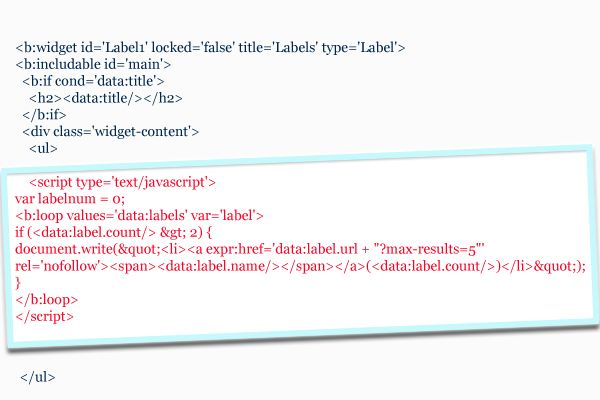
In the above script edit the text in green to show Labels which contains more than text in Green.
for example : I have chosen number 2 , then Labels which contains more than 2 posts will be shown and other labels will be hidden.
Edit the text in red to show only specific number of posts in Labels Page.
That's it , you have successfully implemented the "Show Labels with specific number of Posts " hack in your blog.
If you have any problem , let me know.
Many of my readers are asking help to add Related Posts Widget . I was confused because i have added all the code correctly then why my friends are not getting this hack working. So i looked the templates of all those who sent me error message . All their templates are of same structure ( labels line is appearing below post , see the screenshot below)
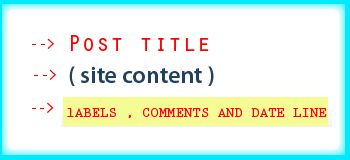
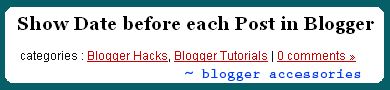
Bloggers with the above format are not getting this related posts hack because the script loads earlier than the Labels line. We can fix this error in Three methods.
Method One :
Login to your blogger account and navigate to Layout section of the blog. Then go to edit HTML page and check expand widgets box.
Now search this line : <div class='post-header-line-1'/>
Now please copy and paste the code above that line.
<b:if cond='data:post.labels'>
categories :
<b:loop values='data:post.labels' var='label'>
<a expr:href='data:label.url' rel='tag'><data:label.name/></a><b:if cond='data:label.isLast != "true"'>,</b:if><b:if cond='data:blog.pageType == "item"'>
<script expr:src='"/feeds/posts/default/-/" + data:label.name + "?alt=json-in-script&callback=related_results_labels&max-results=10"' type='text/javascript'/>
</b:if>
</b:loop>
</b:if>
<b:if cond='data:post.allowComments'>
<a class='comment-link' expr:href='data:post.addCommentUrl' expr:onclick='data:post.addCommentOnclick'><b:if cond='data:post.numComments == 1'> 1 <data:top.commentLabel/> »<b:else/> <data:post.numComments/> <data:top.commentLabelPlural/> »</b:if></a>
</b:if>
</span>
you can customize the text in red to display as many results you want.
Now add the below CSS code above ]]></b:skin>
.meta{float:left;width:480px;padding:3px; color:#111; font-size:12px; margin-bottom:8px; line-height:20px;border-bottom:1px dotted #cccccc;}
.meta a{color:#cc0000;}
.meta a:hover{color:#000000;}
Please edit the text in red to suit your template.
After this you need to add the CSS code and javascript i provided in this post " Related Posts Widget with custom CSS ".
Now add the script below this line <p><data:post.body/></p>
<b:if cond='data:blog.pageType == "item"'>
<div id="related-posts">
<h2>Other Recommended Posts</h2>
<script type='text/javascript'> removeRelatedDuplicates(); printRelatedLabels(); </script><div style="display:none;"><a href="http://www.techieblogger.com">Techie Blogger</a></div>
</div></b:if>
Thats it , now you will have related posts widget in your blog.
Method 2 :
If you follow step one then you will have two meta lines in your Blog. One below post title and one below post content. If you are happy with first method then stop or else do these steps to add related posts hack. ( don't do both)
step 1 : First of all add the below code above </head>
#related-posts {
float : left;
width : 540px;
margin-top:20px;
margin-left : 5px;
margin-bottom:20px;
font : 11px Verdana;
margin-bottom:10px;
}
#related-posts .widget {
list-style-type : none;
margin : 5px 0 5px 0;
padding : 0;
}
#related-posts .widget h2, #related-posts h2 {
color : #940f04;
font-size : 20px;
font-weight : normal;
margin : 5px 7px 0;
padding : 0 0 5px;
}
#related-posts a {
color : #054474;
font-size : 11px;
text-decoration : none;
}
#related-posts a:hover {
color : #054474;
text-decoration : none;
}
#related-posts ul {
border : medium none;
margin : 10px;
padding : 0;
}
#related-posts ul li {
display : block;
background : url("http://i263.photobucket.com/albums/ii150/mohamedrias/newconcept_bullet.png") no-repeat 0 0;
margin : 0;
padding-top : 0;
padding-right : 0;
padding-bottom : 1px;
padding-left : 16px;
margin-bottom : 5px;
line-height : 2em;
border-bottom:1px dotted #cccccc;
}
</style>
<script type='text/javascript'>
//<![CDATA[
var relatedTitles = new Array();
var relatedTitlesNum = 0;
var relatedUrls = new Array();
function related_results_labels(json) {
for (var i = 0; i < json.feed.entry.length; i++) {
var entry = json.feed.entry[i];
relatedTitles[relatedTitlesNum] = entry.title.$t;
for (var k = 0; k < entry.link.length; k++) {
if (entry.link[k].rel == 'alternate') {
relatedUrls[relatedTitlesNum] = entry.link[k].href;
relatedTitlesNum++;
break;
}
}
}
}
function removeRelatedDuplicates() {
var tmp = new Array(0);
var tmp2 = new Array(0);
for(var i = 0; i < relatedUrls.length; i++) {
if(!contains(tmp, relatedUrls[i])) {
tmp.length += 1;
tmp[tmp.length - 1] = relatedUrls[i];
tmp2.length += 1;
tmp2[tmp2.length - 1] = relatedTitles[i];
}
}
relatedTitles = tmp2;
relatedUrls = tmp;
}
function contains(a, e) {
for(var j = 0; j < a.length; j++) if (a[j]==e) return true;
return false;
}
function printRelatedLabels() {
var r = Math.floor((relatedTitles.length - 1) * Math.random());
var i = 0;
document.write('<ul>');
while (i < relatedTitles.length && i < 20) {
document.write('<li><a href="' + relatedUrls[r] + '">' + relatedTitles[r] + '</a></li>');
if (r < relatedTitles.length - 1) {
r++;
} else {
r = 0;
}
i++;
}
document.write('</ul>');
}
//]]>
</script>
step 2 :
Now search this text
<b:loop values='data:post.labels' var='label'>
<a expr:href='data:label.url' rel='tag'><data:label.name/></a><b:if cond='data:label.isLast != "true"'>,</b:if>
</b:loop>
Now replace the above text with this code
<b:loop values='data:post.labels' var='label'>
<a expr:href='data:label.url' rel='tag'><data:label.name/></a><b:if cond='data:label.isLast != "true"'>,</b:if><b:if cond='data:blog.pageType == "item"'> <script expr:src='"/feeds/posts/default/-/" + data:label.name + "?alt=json-in-script&callback=related_results_labels&max-results=5"' type='text/javascript'/> </b:if> </b:loop>
Now scroll down still you can find ending tag for either </div> or </span> . Now paste the following script below the ending div / span tag.
<b:if cond='data:blog.pageType == "item"'>
<div id="related-posts">
<h2>Other Recommended Posts</h2>
<script type='text/javascript'> removeRelatedDuplicates(); printRelatedLabels(); </script>
</div></b:if>
That's it now you will have related Posts hack in your blog.
Third Method :
In my Blog I am using this method . It's very simple. First do the step 1 from method 2 . ( adding script above </head> ) .
Now add the following tag below <p><data:post.body/></p> .
<b:if cond='data:blog.pageType == "item"'>
<div id="related-posts">
<h2>Other Recommended Posts on<div style="display:none;"> <b:loop values='data:post.labels' var='label'><data:label.name/><b:if cond='data:label.isLast != "true"'>,</b:if><b:if cond='data:blog.pageType == "item"'>
<script expr:src='"/feeds/posts/default/-/" + data:label.name + "?alt=json-in-script&callback=related_results_labels&max-results=5"' type='text/javascript'/></b:if></b:loop></div> </h2>
<script type='text/javascript'> removeRelatedDuplicates(); printRelatedLabels(); </script>
</div></b:if>
Now you will have related posts widget of my style.
I hope one of the above method will help you to add related posts widget to your Blog. Still if you have problem then please contact me through contact form.
Firebug is actually a wordpress theme developed by Blog oh ! Blog. After getting permission from the site Author Jai , I have successfully converted that Firebug Theme to Blogger Template. I made some modifications to that theme to make that even better.
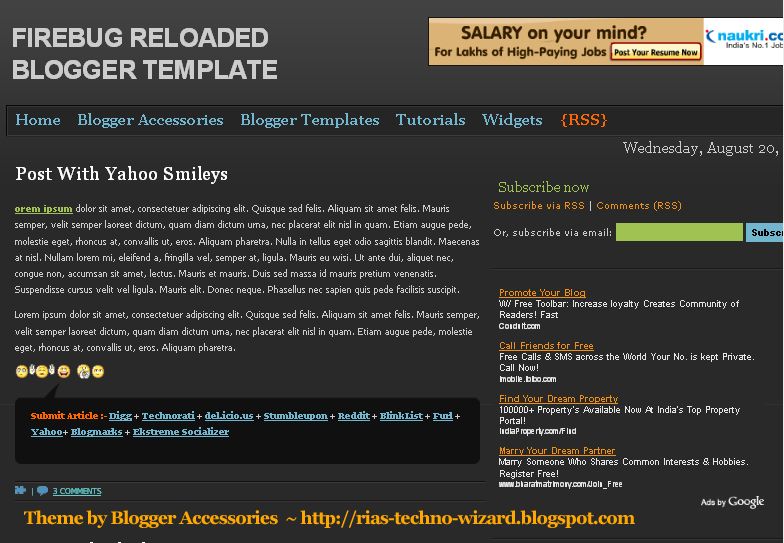
Main features of FireBug Reloaded :
* Adsense Ad 468 x 60 on header right side.
- To suit the header background , please apply these settings in adsense ad set-up.
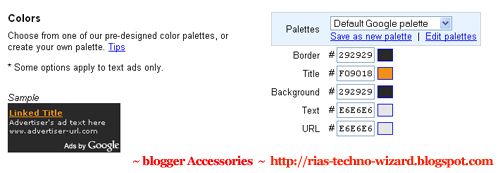
<form id="searchForm" action="/search" method="get">
<input id="s" class="swap_value" value="Enter your keywords here" name="q" type="text">
<input id="go" alt="Search" src="http://i286.photobucket.com/albums/ll96/themelib/firebug/go.gif" title="Search" type="image">
</form>
</div>
<div class="clear">
</div>
* Page Navigation Menu Hack with some Bugs fixed.

* Subscription Form on Sidebar.
- To have subscription form on sidebar , please insert this code in a HTML/JAVASCRIPT widget.
<br/><br/>
<form action="http://www.feedburner.com/fb/a/emailverify" target="popupwindow" method="post" onsubmit="window.open('http://www.feedburner.com', 'popupwindow', 'scrollbars=yes,width=550,height=520');return true">Or, subscribe via email: <input class="subscribetext" name="email" type="text"/><input value="http://feeds.feedburner.com/~e?ffid=1488667" name="url" type="hidden"/><input value="Blogger Accessories" name="title" type="hidden"/><input value="en_US" name="loc" type="hidden"/> <input value="Subscribe" class="subscribebutton" type="submit"/></form>
Please replace the text in RED with your own links and code.
* Related posts Widget is Installed.
* Social Bookmarking Widget is also included.
- I have included Post submission links only for Top 10 Bookmarking sites. If you want to include more sites , ask in Comment form I will send the code for remaining sites also.
* Comments with Mybloglog feature enabled. I will write a post soon on this hack.
* Three 125 x 125 Ads section on sidebar.
- To enable this feature , please copy and paste the code.
<a href="#Advertise" class="ads"><img border="0" alt="Ad" src="http://i263.photobucket.com/albums/ii150/mohamedrias/ad.gif"/></a>
I hope you will encourage me to create more templates like these.
If you guys need any Blogger Hack or modification , please tell me in comment form . I can even modify template to your wish for free.
Today I am going to Introduce my third three Column Blogger Template called " Framed Blogger Template". I am Calling it as Framed Blogger template , because this Template has borders for each section like header , Content , sidebar , etc. Now I am testing this Blogger Template in my own Blog.
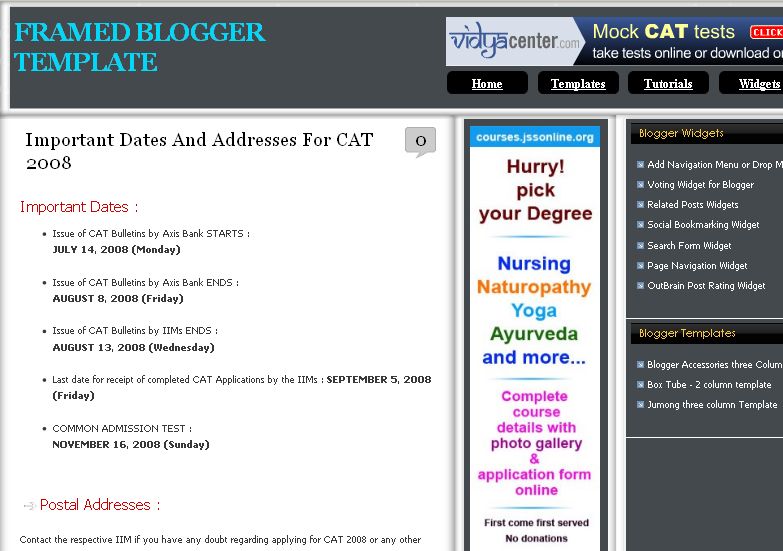
Main features of this Framed Blogger Template :
1. On the right side of the header you can see two widgets in your Layout section ( both are locked). In Top HTML widget you can add Adsense ad or any other HTML code.
The bottom Top Menu widget is only for showing navigation links.
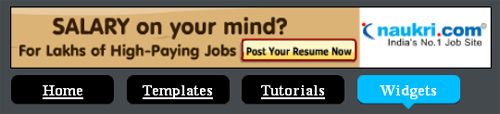
2. Author Comments in different style hack is included.
3. Page navigation Hack.
- In this framed Blogger template I am introducing my next Page Navigation widget with some bugs fixed and with a new CSS style. Now this Page Navigation widget contains links for First page and Last page.

4. Two sidebars on right side. ( 180px and 280px )
5. Best adsense Placement options for higher CTR.
6. Related posts Widget is included.
7. Adsense ad 468 x 60 is placed at the bottom of the post , please replace the code with yours. ( this adsense ad will be shown only in Post pages. I will write an article on this very soon)
This work is done under Creative Commons License 3.0 , so please don't remove the footer credits.
you can modify the script to suit your template , but you can't redistribute any script included in this template , without my permission.
Demo of Framed Blogger template
Framed Three Column Blogger template
I hope you will welcome this Blogger template and encourage me to create more templates like these.my next Blogger template : Firebug reloaded
Today I am going to Publish my first Three Column Blogger Template. This Three Column Blogger Template has two sidebars on Left and Right side with Content in Center. This three column template contains valid CSS . Main Features of this Three Column Blogger Template. This Work is done under creative commons License 3.0 Blogger Accessories Three Column Blogger Template. 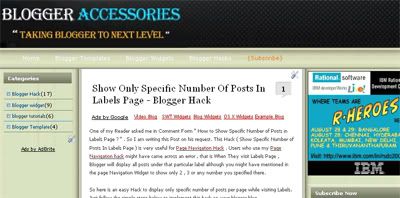
* Adsense 468 x 60 ad on header top Adsense Ad on Top
I have added two page elements in header section , so just add the adsense code or any other code to the HTML/Javascript element.
You can see in the image , there is a HTML widget on right side , Add Adsense ad code there.
* SEO page title Hack is also included.
* Navigation Menu is included CUSTOMIZING NAVIGATION MENU
.TopMenu {width:1050px;height:42px;
}
.TopMenu ul {
float : left;
padding-top : 5px;
margin : 0;
height : 35px;
text-transform : none;
}
.TopMenu li {
padding : 0 1px 0 0;
margin : 0;
color:#ffffff;
list-style-type : none;
font-size : 13px;
text-transform : none;
float : left;
}
.TopMenu li a {
float : left;
font : 13px Verdana;
color:#ffffff;
padding-left : 18px;
padding-right : 18px;
line-height : 35px;
text-decoration : none;
}
.TopMenu li a:hover {
height:42px;display:block;margin-top:3px;
text-decoration : none;
}
#TopMenu ul li.rsslink a {
display : block;
height : 40px;
line-height : 35px;
float : left;
text-decoration : none;
color : #ff6600;
}
Just edit the Code in red to your wish .
* Numbering Blogger Comments Hack is also included.
* Unique CSS style for Author comments is also included inorder to distinguish author comments from others.
* Display only specific number of posts in Lables Page hack included.
* Related Posts Widget is also included
* Page Navigation Menu of my CSS style.
See the screen shot below :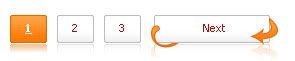
*Comment Form is embedded below each post.
So please don't remove the footer credits.
If you want to see the template in Action , please have a look at my own Blog because I am using this template only![]() .
.
I hope all of you will welcome this new three column template. Please leave a comment so that i can modify this template further.
One of my Reader asked me in Comment Form " How to Show Specific Number of Posts in Labels Page ? " . So I am writing this Post on his request. This Hack ( Show Specific Number of Posts In Labels Page ) is very useful for Page Navigation Hack . Users who use my Page Navigation hack might have came across an error , that is When They visit Labels Page , Blogger will display all posts under that particular label although you might have mentioned in the page Navigation Widget to show only 2 , 3 or any number you specified there.
So here is an easy Hack to display only specific number of posts per page while visiting Labels. Just follow the simple steps below to implement this hack on your blogger blog.
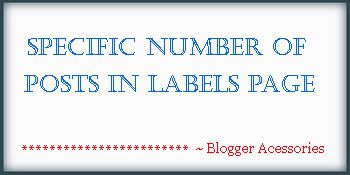
Step 1 :
Users Who Have installed Labels Widget in their Blog , Please Navigate to EDIT HTML PAGE . Then put a check to Expand Widgets Box on Right Side.
Now search for this Code :
<b:widget id='Label1' locked='false' title='Labels' type='Label'>
only the Widget Id can be different , other things will be same. Now search for this code within the widget
<a expr:dir='data:blog.languageDirection' expr:href='data:label.url'>
<data:label.name/>
</a>
</b:if>
<span dir='ltr'>(<data:label.count/>)</span>
Now replace the above code with this code .
<a expr:dir='data:blog.languageDirection' expr:href='data:label.url + "?max-results=2"'>
<data:label.name/>
<span dir='ltr'>(<data:label.count/>)</span>
</a>
</b:if>
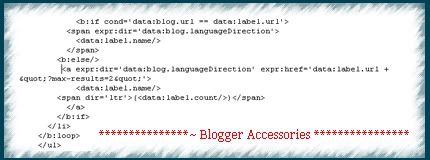
Copy and paste the Code in your template. It must look similar to this
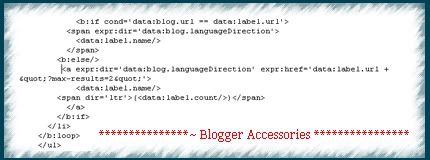
The digit in red represents number of posts to be Shown in Single Labels Page.
Change the digit ( number ) in red to your wish .
You Can put same number you entered in Page Navigation Hack
That's it We have successfully added " Show Specific Number of Posts in Labels Page " . here after your Blog Will Show only specific number of posts in Labels Page. I hope This Hack will be useful for you all. If you have any doubts or difficulties in implementing this Hack please let me Know. I will clarify them in comment form or If neccessary I will write a New post like this.
thanks for reading.......
Hi Guys , Today I have come with the most Wanted hack named " Redirect Users From Old Domain To New Domain " . This Hack is very useful for Blogger Users , because in Blogger Bx-Errors may cause your Blogger Blog unavailable for longtime. As you all know my Blog is also met with an BX-error which made my Blog unavailable for 2 months. After waiting such a longtime I decided to create a new Blog with same Domain (rias-techno-wizard.blogspot.com ). But now guys I have found a simple Script through which we can redirect Old Blog users to Our New Blog. In this Post I will tell you How to Implement This Blogger Hack " Redirect Users to New Blog ". Is this Hack Useful ? How to Set-up this Hack ? You can Also place the above code , by adding a new HTML/JAVASCRIPT page Element .
When users visit your old blog they will get an alert message like this and they will redirected to your new Domain within few seconds.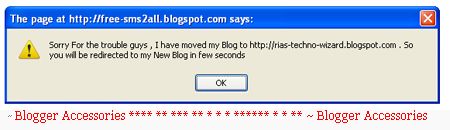
by Blogger Accessories
for example : I have a domain named rias-techno-wizard.blogspot.com . I wanted to change my domain to bloggeraccessories.blogspot.com or other domains related to my Blog content. But I am afraid ,will I get my old Blog users ( rias-techno-wizard.blogspot.com ) to my new Domain. So I decided to carry on with this Domain.
But Now my Domain has got Google Page Rank 3 ![]() .
.
But Now I have a simple Javascript which redirects our Old Blog Users to Our New Blog.
Login to your Blogger account and Go to Layout section of your Old Blog . Then navigate to EDIT HTML sub tab and search this text </head> .
Now Copy and paste the following Code Below or Above that line .
//<![CDATA[
alert('Sorry For the trouble guys , I have moved my Blog to http://rias-techno-wizard.blogspot.com . So you will be redirected to my New Blog in few seconds');
window.location.href = 'http://rias-techno-wizard.blogspot.com';
//]]>
</script>
The text in Green will appear in the Alert Box ( Edit it to your Wish ).
The Text in Red is the destination Url . ( place your new Blog Url )
Now When users go to your old Blog they Will get this Alert Message as shown below ,
and they will be redirected to your New Domain in a few seconds.
I hope you will like this Hack. if you Have any Problem let me know. I am here to help you .
thanks for reading , see you soon with a new hack.
Everyone would have noticed in their Blogs that whenever you click an Link a dotted border appear around the link. The dotted Border not only appears for links but for all images , Post Titles , etc. It's some what Annoying . After surfing internet for a while Now I have found a hack developed by Crismancich , which removes the dotted line onfocus from links.

you can see in this picture , a dotted line is appearing around the link . You can also check your Blog too. Almost All blogs have this error.

What things We need ?
To Implement this Link Scrubber Hack we need to scripts namely ,
1. Jquery 1.2.2 .js
2. Link Scrubber Script
How to implement this Link Scrubber Blogger Hack ?
Go to Layout section of your Blog Template and then navigate to Edit HTML sub tab.
Now search for this code </head> and place the following code immediately above that line.
<script type="text/javascript" src="http://jqueryjs.googlecode.com/files/jquery-1.2.1.pack.js"></script>
<script type="text/javascript" src="http://www.crismancich.de/jquery/plugins/linkscrubber/jquery.linkscrubber.js"></script>
or
<script type="text/javascript" src="http://jqueryjs.googlecode.com/files/jquery-1.2.1.pack.js"></script>
<script> $(document).ready(function(){$("a").bind("focus",function(){if(this.blur)this.blur();});}); </script>
That's it We have successfully added Jquery Link Scrubber Hack for Blogger.
Jquery script must be above Link Scrubber Script
If you Have any doubt please ask me , I am here to help you .
See you soon with a new hack.
Today I am going to write about an interesting Post Rating widget developed by Outbrain.com . This Post Rating Widget is available for all blogging services like Wordpress.com , blogger , typepad , drupal , etc . A Similar Post rating widget is developed by draft.blogger.com and is found here at Star Rating Widget

This is a very simple hack developed by Draft Blogger. To add Post Rating / Voting Widget developed by Draft Blogger please visit this this page " Post Rating Widget for Blogger " .
Advantages of this Post rating Widget :
1. Know your readers opinion about the post
2. Drive More traffic ( Outbrain has a feature called Recommended Posts which is embedded within rating Widget , So outbrain users who have enabled this feature will show your post . )
3. We can also display Most Popular posts with this post Rating Widget.
How to Add This Widget to your Blogger Blog ?
It's very simple . Visit http://www.outbrain.com and register an account ( to track traffic and details ). While registering , check this box (Yes - I want to install the outbrain widget and/or access my blog's reports ) .
After this step , claim your blog by filling your blog Details and click continue. A new tab/ window will open and just choose your blog . outbrain will install the widget automatically.
Configuring Post Rating Widget
Sign-in to your Outbrain account and click manage Blogs tab on left side and then navigate to Setting sub-tab.
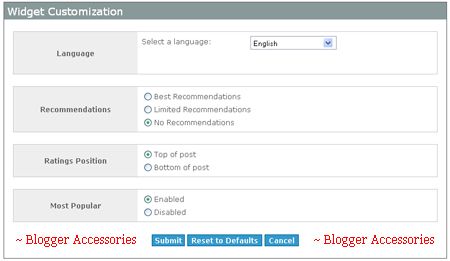
Now customize the widget to your wish. If you check ( Best Recommendations box ) you will get posts from other blogs below your Post Rating Widget like this .
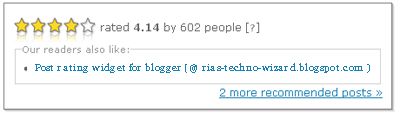
If you choose Most Popular Posts box then the widget will Most rated Posts above the rating Widget.
I hope I have given you much details on Adding this Outbrain Post rating Widget for blogger. If you have any problems let me know. Very soon I will post how to add this Outbrain Post rating Widget Manually , without registering Outbrain .
Thanks for reading...........
This Blogger Hack is focused Firefox Users who want to add Yahoo Smileys to Blogger Posts. This hack don't work for other browsers like Internet Explorer , Opera , etc . I kindly request other browser users to see this post " yahoo Smileys Hack "

Users who don't have firefox browser can use this method to add yahoo smileys to Blogger posts .
It's really very simple , you just need to include a javascript to head section and then just type the codes in blogger posts
To implement this hack please visit ~ Add Yahoo Smileys to Blogger Posts ~
Firefox users follow this simple steps to add Yahoo smileys to Blogger Posts :
Step 1 :
open Firefox browser and install " Grease monkey " by visiting Grease monkey Addon ! and restart browser .
step 2 :
After installing Grease Monkey , install this Javascript file ( just open th file , Grease monkey will install automatically ) .
step 3 : Go to Layout section of your blog and click Edit HTML subtab . Now add this CSS code above ]]></b:skin>
img.emoticon {
padding: 0;
margin: 0;
border: 0;
} that's it we have successfully added yahoo Smileys to blogger.
See you soon with a new hack .
Today I have got a great information to you all guys. We all know that Google Adsense is going to retire Referral ads by this end of August 2008 . Now they have several future plans , One among them is Adsense Video Units is available to all now.
Before this latest announcement , Google Adsense video units are available only to US citizens. But now they have made it available to all .
Why should we prefer Adsense Video Units ?
When compared with Adsense Text ads , Image ads and referral ads( retired ) , Adsense Video ads have Higher Cost Per Click ( CPC )and click through rates. So with Adsense Video units Ads , we can make more money now.
In What Formats Adsense Video Units Ads are available ?
We can add Google Adsense video ads in Five formats .





How To Add Google Adsense Video units Ad ?
Login in this page : Youtube Adsense player . Then create Adsense Video player by changing settings and click generate code . After doing so put the code to you website.
Conclusion :
Adsense Video player is a best tool to make Money Online. So I want all Adsense users will welcome this new feature and make it grant success.
All of you might have noticed that in my blogger posts I use a custom CSS style to show CSS codes , Scripts and other important notes. After looking at this cool features one of my reader asked me how to do this. So I am Posting this " Post Styling Hack for blogger to display scripts and CSS codes in unique style " .
Just Follow This steps to add this " Post Styling Hack " to your Blog .
Step 1 :
Login to your Blogger account and navigate to Layout section . Then go to Edit Html subtab .
No Need to Check Expand Widgets Box
Step 2 : Add This CSS code above this line ]]></b:skin> .
.codeview {
margin : 15px 35px 15px 15px;
padding : 10px;
clear : both;
list-style-type : none;
background : #f9f9f9 url(http://i263.photobucket.com/albums/ii150/mohamedrias/cv-1.gif) no-repeat right bottom;
border-top : 1px solid #eeeeee;
border-right : 2px solid #cccccc;
border-bottom : 2px solid #cccccc;
border-left : 1px solid #eeeeee;
}
.codeview li {
font-size : 13px;
line-height : 24px;
font-family : "Courier New", "MS Sans Serif", sans-serif, serif;
color : #333333;
font-weight : normal;
margin : 0;
padding : 0;
}
See Screenshot Below for Instructions :
you can change the text in red to your wish to suit your Template.
Step 3 :
Whenever you create new posts just include the speical Script ( CSS code , Scripts , etc ) within this div section .
<div class="codeview">
Insert the Special code here
</div>
Don't use id instead of class
that's it you have add this post Styling hack to your blogger template

See you soon with a new hack . please tell your suggestions to this post. It will help me to improve the standard of this hack.

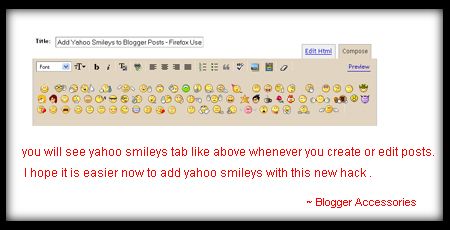
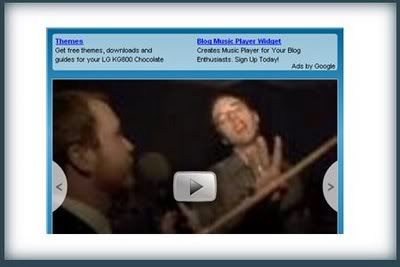
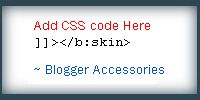


To include the comment Form please Login to draft.blogger.com and go to settings tab and then navigate to comments subtab. there put a check on " Embed comment form below Post ". That's it.
read more here " Embed Comment Form Below Post ".